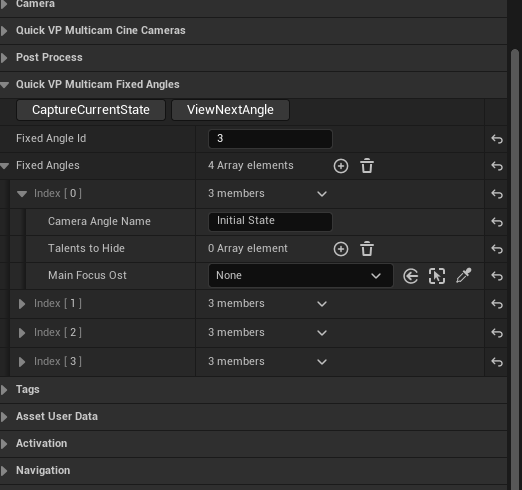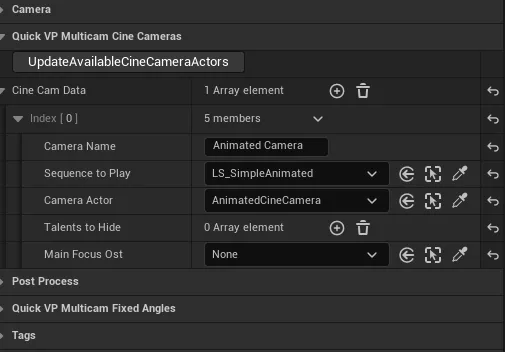Fixed Camera Angles
This workflow allows you to set different camera positions and configurations as predefined angles that can be triggered from QuickVP. The available settings for fixed multi-camera angles include:
| |
|---|
| Capture Current State | This button captures the current QuickVP camera position and settings, storing them in the selected Fixed Angle ID |
| View Next Angle | This allows you to view the available angles, recapture them, or make modifications |
| Fixed Angle Id | This is used to select the angle that will be modified |
| Camera Angle Name | The name that will be displayed in QuickVP Panel |
| Talents To Hide | The talents that will not be visible in the current angle |
| Main Focus Ost | DEPRECATED (Will be removed for future Releases) |
Ensure the angle is captured before attempting to view it
Cine Camera Workflow
This workflow is used when placing multiple cine camera actors in the scene to define different camera positions for the main QuickVP Camera, as well as for playing Level Sequence animations.
| |
|---|
| Update Available Cine Camera Actors | This will automatically gather all available CineCamera actors in the scene and create an array with them, allowing you to simply set the other parameters. |
| Camera Name | The name that will be displayed in QuickVP Panel. |
| Sequence to Play | The Level Sequence that will play when this camera angle is triggered. |
| Camera Actor | The Cine Camera Actor from which the angle will be taken. |
| Talents To hide | The talents that will be hidden from this specific Camera Angle or Animation. |
| Main Focus Ost | DEPRECATED (Will be removed for future Releases) |
If you have multiple cine cameras already set up DO NOT CLICK ON UPDATE
AVAILABLE CINE CAMERA ACTORS because it will clean all available and
repopulate them with empty value, this button was meant to be use when you
have all your cine camera placed (the button will eventually be removed)