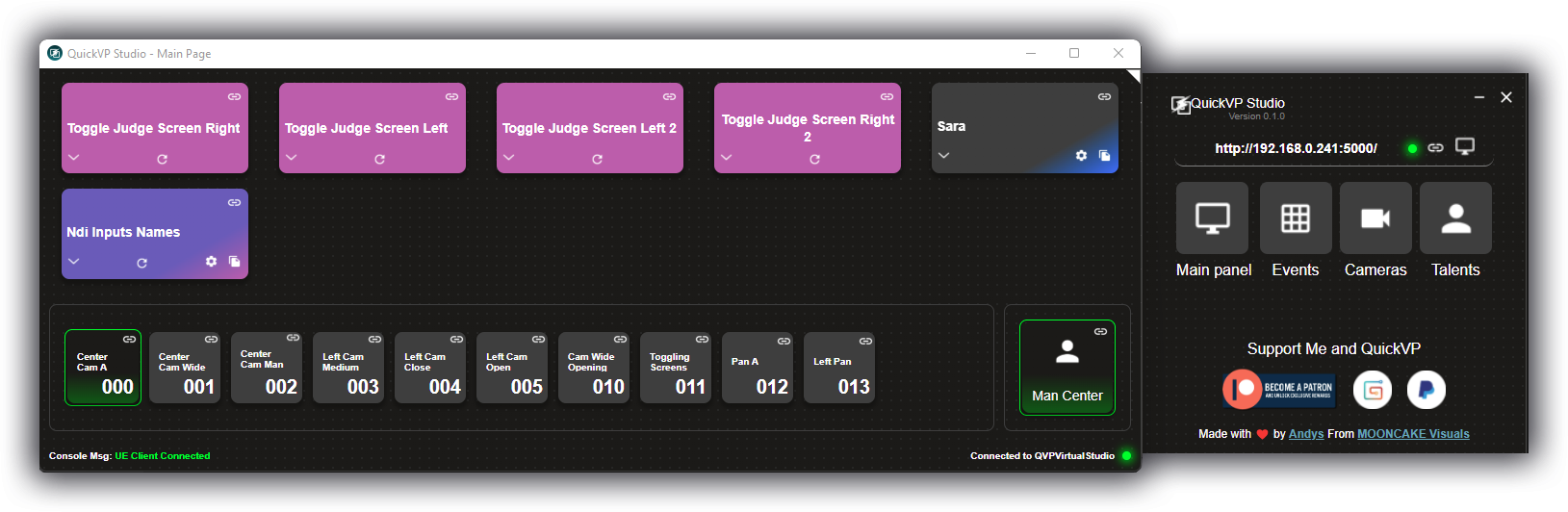
Events
Events are Dynamic actions triggered via QuickVP, allowing real-time control over scene elements, data updates, or scripted interactions.Event Overview
Understand what each button does during an event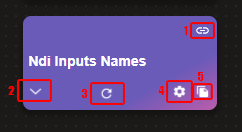
1
Copy Button
Click to copy the URL of the specific button to the clipboard. The event ID is
automatically generated, and the URL follows the structure of the server
address with the corresponding event trigger.
2
Color Indicator
Hover it and you will get the color selector to color the button, the standard
buttons has flat colors and the data driven ones have a little gradient.
3
Customize button's color
Hover it and you will get the color selector to color the button, the standard
buttons has flat colors and the data driven ones have a little gradient.
4
Customize button title
This button opens a form where you can input data and set the button title.
Only events with data fields will have this option.
5
Duplicate
This button creates a copy of the event, allowing you to modify the data to
send while keeping the event trigger unchanged. Only available for events with
data fields.
Cameras
Virtual camera configurations managed by QuickVP, enables seamless switching, real-time adjustments, predefined angles, and animated shots.Camera Overview
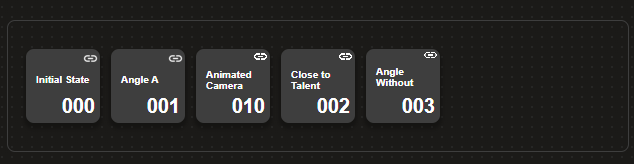
Each camera button allows you to switch to pre-defined camera angles, on
real-time
Talents
Talents refer to the on-screen individuals, such as greenscreen actors, presenters, who are featured and represented within the virtual studio.Talent Overview
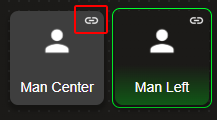
Each talent button allows you to interact with the talent trigger set from the
UE editor

