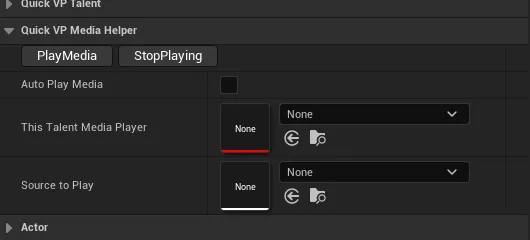Talent Preferences
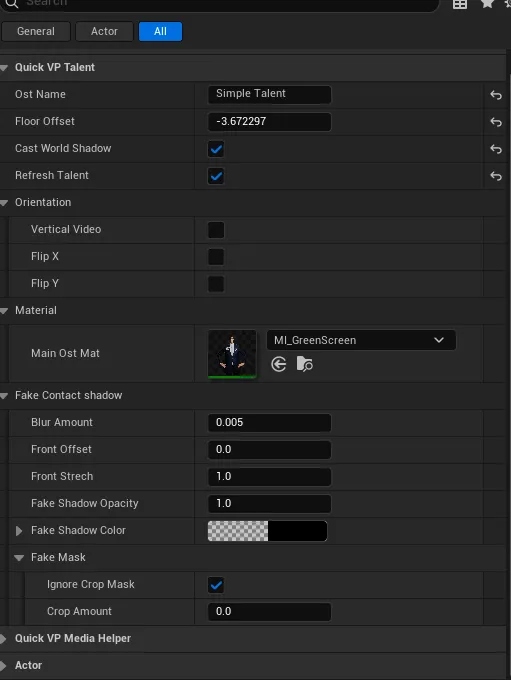
| Ost Name | The name that will be displayed on the controller in the talent Section |
| Floor offset | Since the root must remain on the floor, this option allows you to adjust the talent’s vertical position by raising or lowering it as needed. |
| Cast World Shadow | Use this option to enable both the fake shadow and the virtual shadow generated by the level lighting. |
| Refresh Talent | DEPRECATED(Will Be Removed) - Ignore it |
| Orientation | From here, you can set the video to vertical or keep it horizontal, as well as flip it on the X and Y axes. |
| Material | Use this to select the main material for the talent. Ensure that the material supports Custom Depth Write by enabling it in the master material settings. |
| Fake contact Shadow | This is where you configure the simulation of the fake floor shadow. |
| Media Helper | From here, you can set the media player and the source for this talent, ensuring that it starts automatically when you hit play. |
If you are using a pre-recorded video as the source, enable the loop option 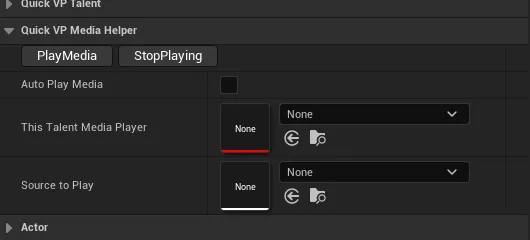
In the media player to prevent the video playback from stopping abruptly when it reaches the end.