Adding Dynamics
- On the style tab, click on the element you want to make dynamic
-
Click on the
Add Dynamicbutton on the top right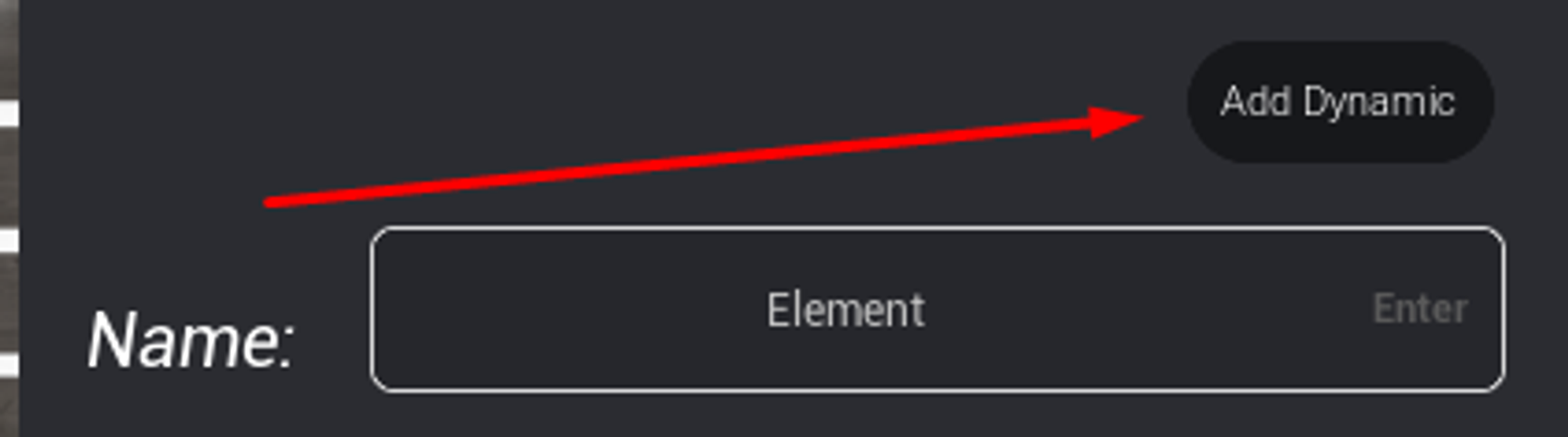
-
In the dynamics form, use the drop-down:
○
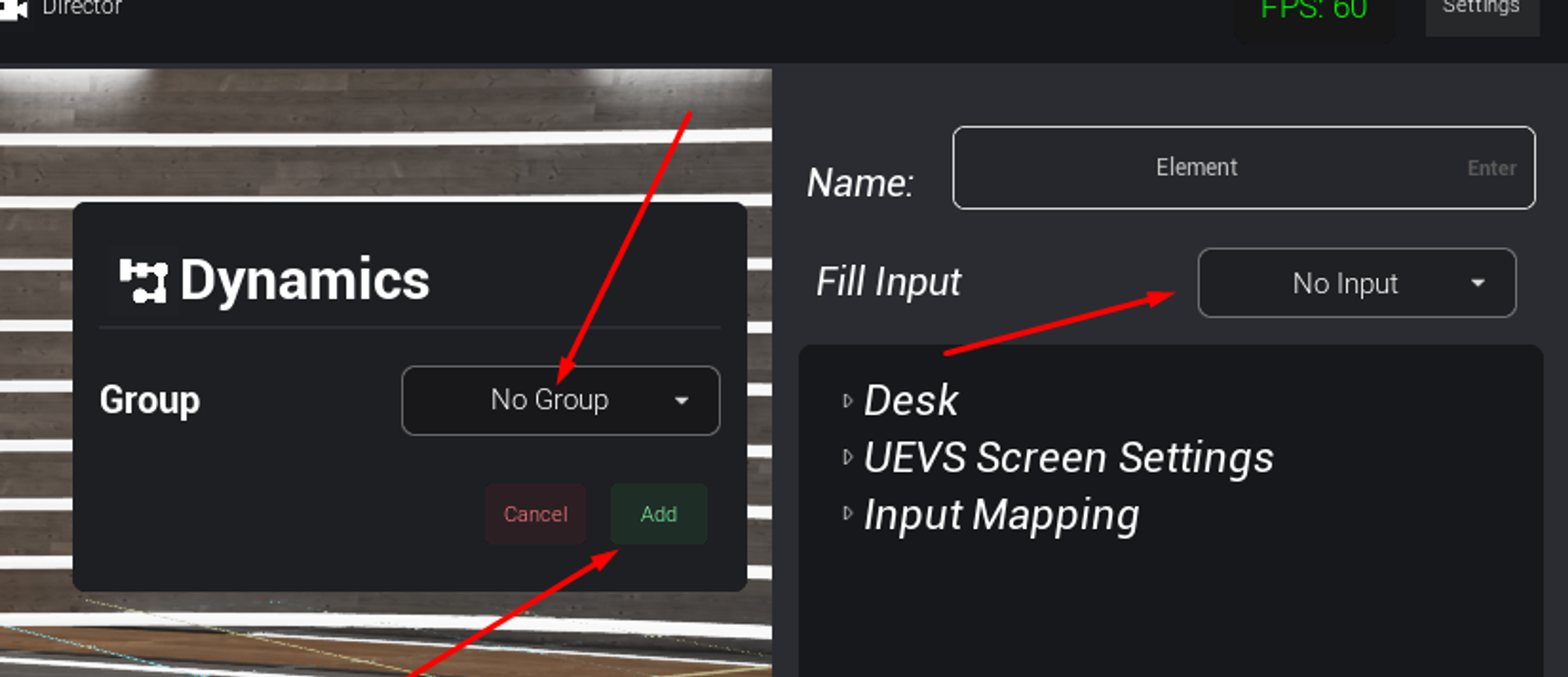
No groupThis controller will only work on this element ○New groupCreates a group with a single trigger for all elements in the group -
Click on the
Addbutton -
Go back to the
Live Controltab, and you should now see panels for each dynamic you created
Removing Dynamics
Find theX button next to every dynamic name in the left-side dynamics panel
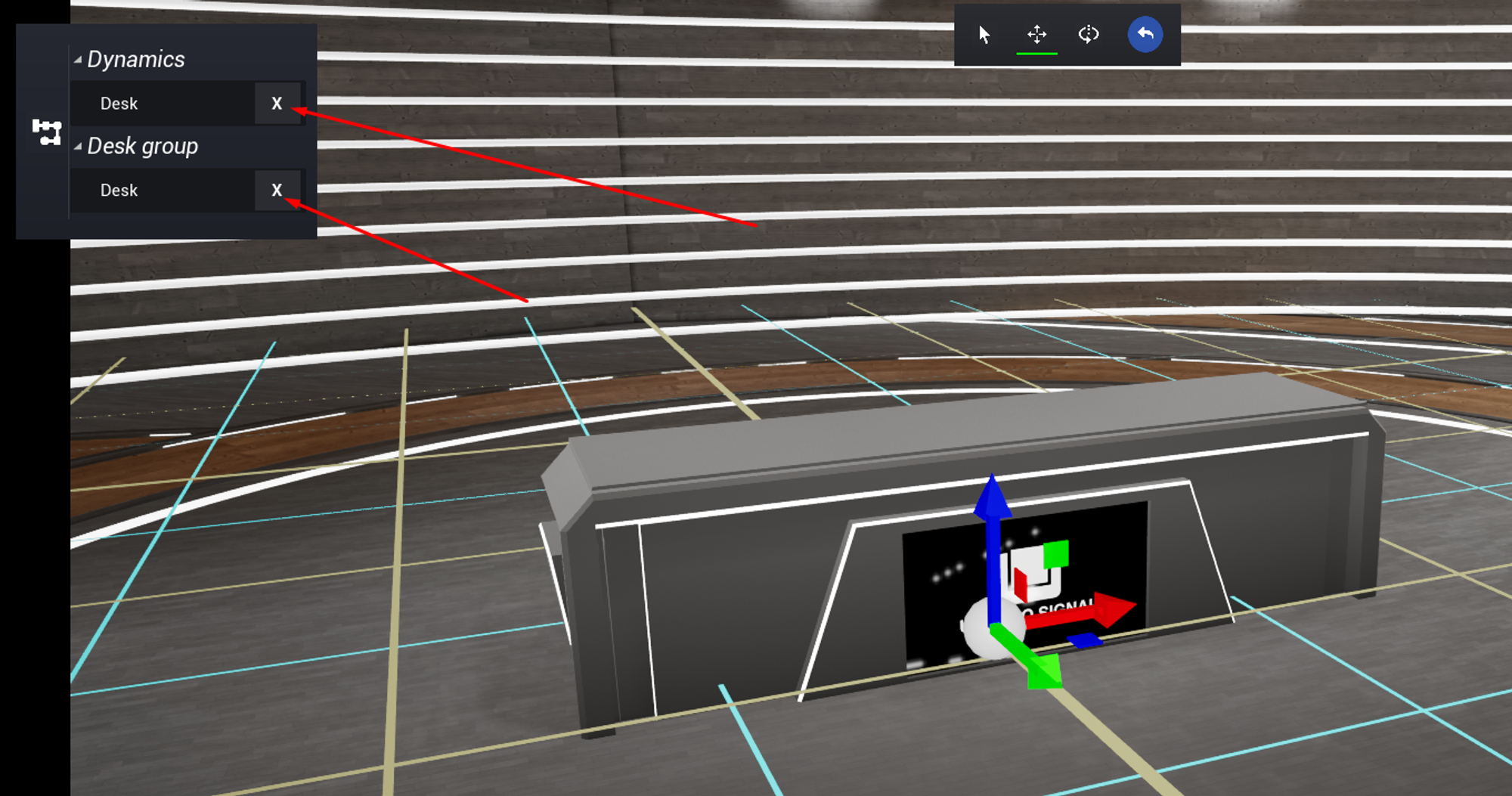
If you delete from a group, it will remove the element from the group, and
when there are no more elements in the group, the group will be deleted, along
with the trigger panel from the control tab

