Customization
Every studio has its own customization options. These include color, numbers, sliders, and boolean parameters that can be customized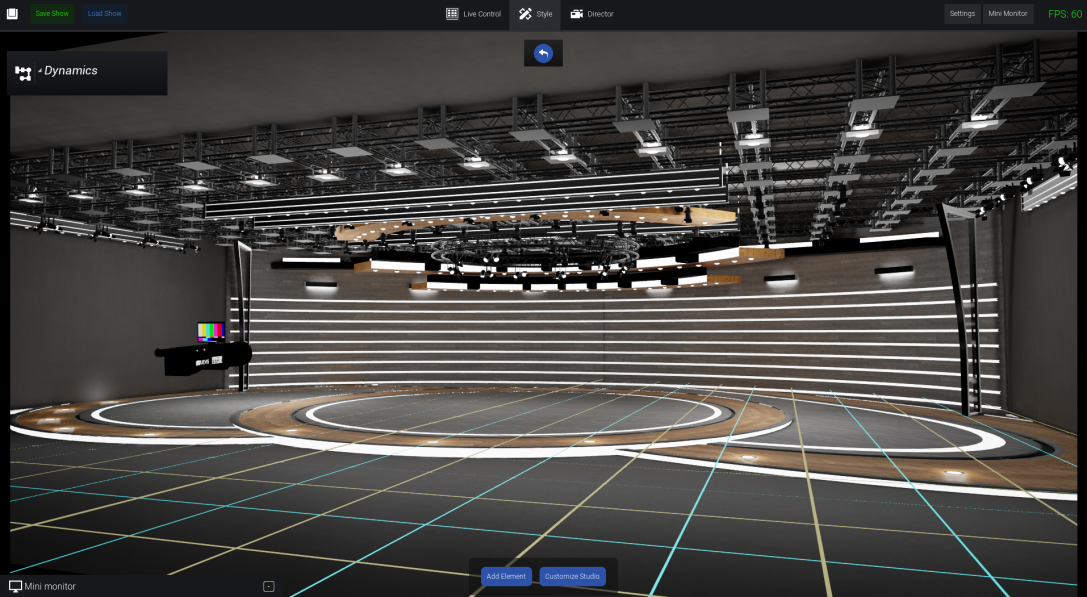
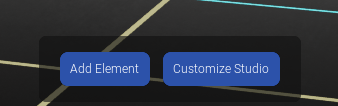
Viewport navigation
Learn to navigate the viewport with your keyboard or gamepadKeyboard
-
Click and hold the
Right mousebutton and move the mouse to look around -
Use the
WASDkeys to move around, similar to FPS games -
Use the
QandEkeys to move up and down -
Scrollup and down to move forward and backward
You can press
R on your keyboard to reset the camera (work on Director tab
as well)Gamepad
UEVS supports navigation with a gamepad, specifically tested with anXbox controller. Here’s how you can navigate using a gamepad:
-
Use the
Left analog stickto move around -
Use the
Right analog stickto look around -
Use the
RT (Right Trigger)andLT (Left Trigger)buttons to move up and down
Please note that this feature is specifically designed for Xbox controllers
and may not work with other gamepad models

