Talents
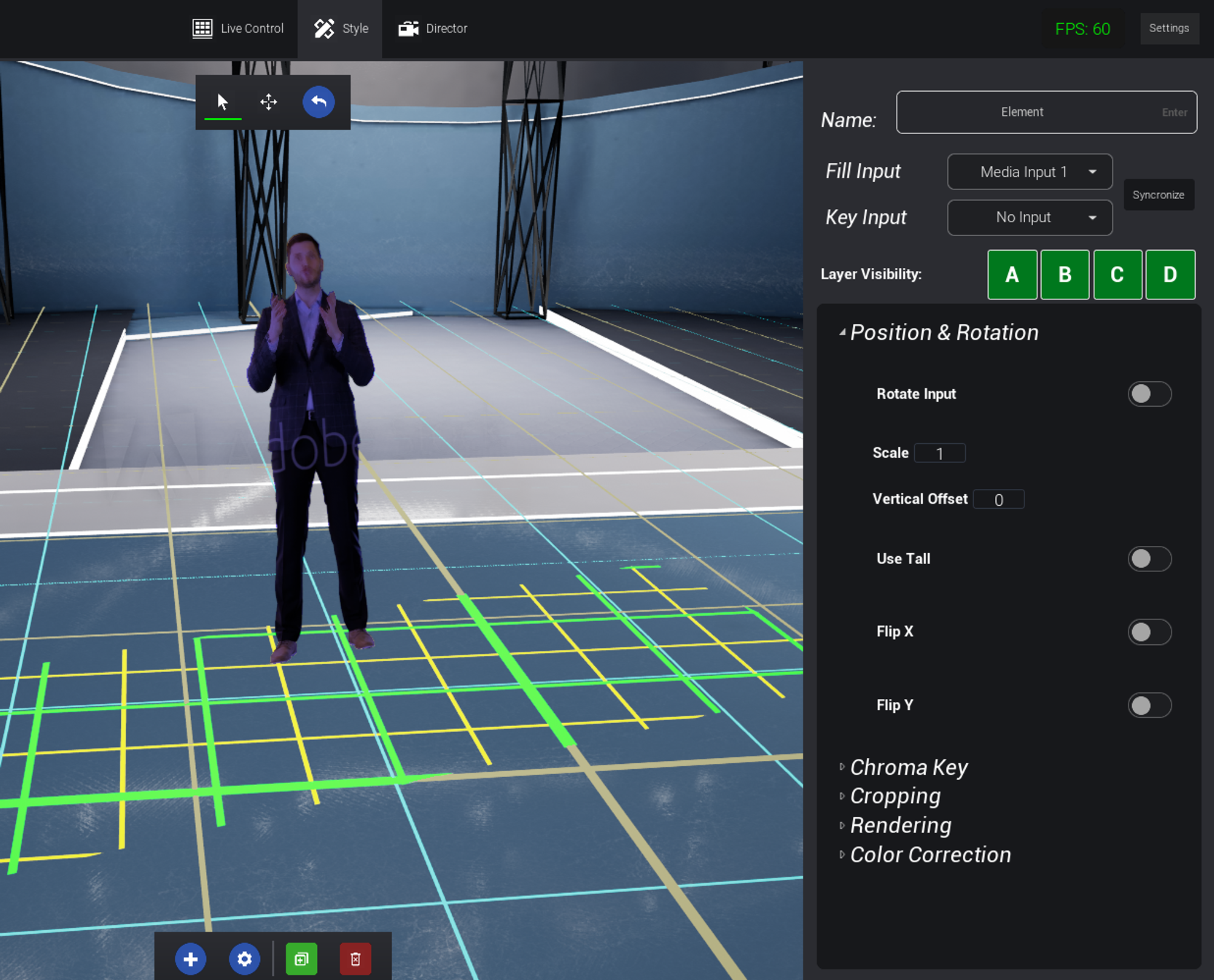
- Position & Rotation • Adjust scale and vertical position • Rotate the talent for 16:9 rotated input
- Chroma Key • Customize chroma key settings
- Cropping • Fine-tune cropping preferences
-
Rendering
• Enable the presenter to cast a shadow in the studio
• Activate a fake shadow to simulate floor contact
 Ensure the grid is above the floor for proper simulation, also this is only visible in final output and not in
Ensure the grid is above the floor for proper simulation, also this is only visible in final output and not instyletab - Color correction • Adjust color correction settings
-
Layer visibility
By default, talents are visible in all layers. Talents also feature layer visibility capabilities, allowing you to control their visibility in different camera layers. For a detailed understanding, please refer to the camera workflow guide click here

Screens
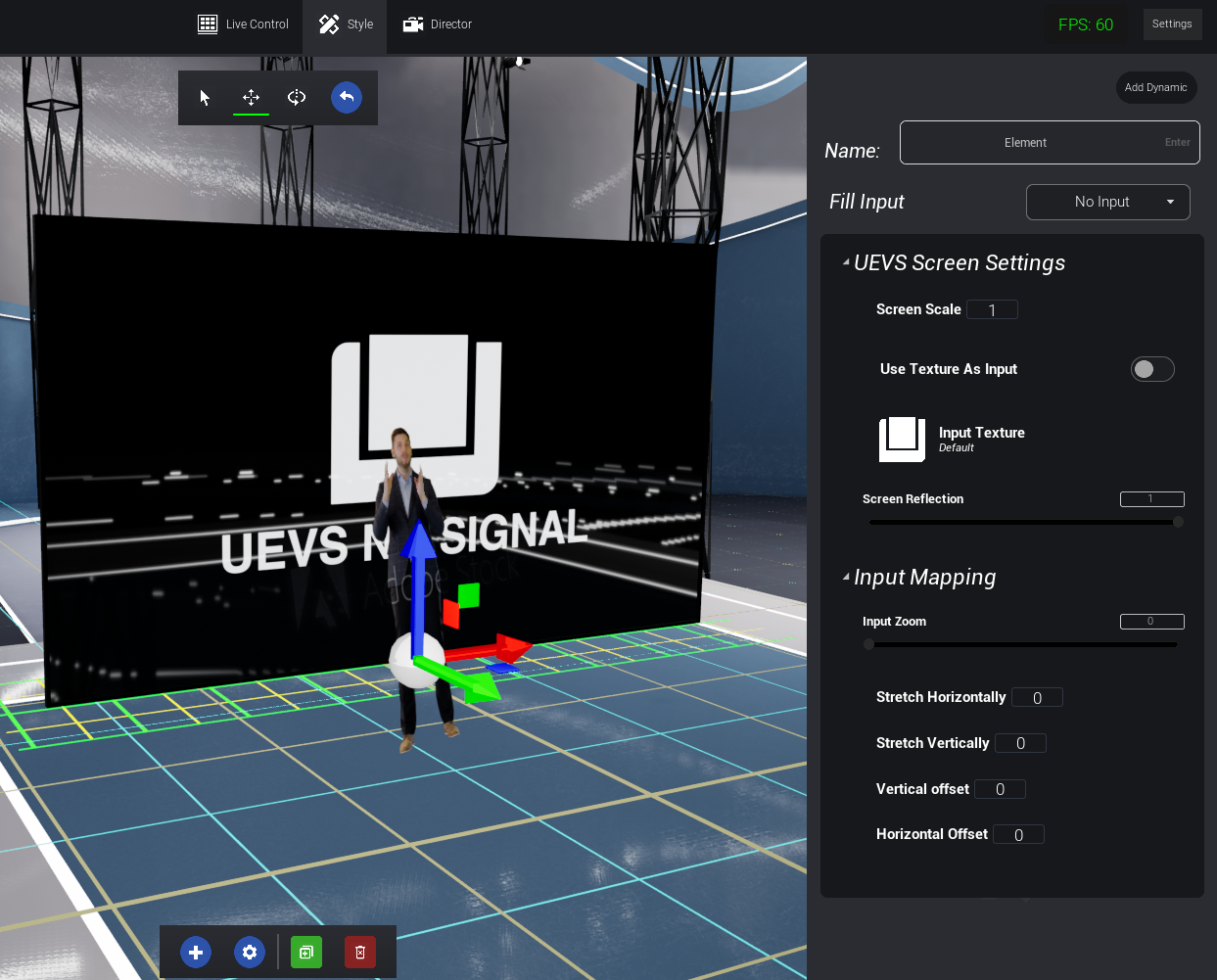
- Screen Settings Involves properties specific to the screen itself, encompassing scale, and optional features like texture input
-
Input Settings
Functions on the input within the screen, allowing mapping of content. This adjustment occurs on the screen’s side, preserving the original video feed for other screens. Useful for applications like video conference grids (displaying a single participant), adjusting aspect ratios to match the screen, etc.
○
ZoomAdjust the magnification ○StretchingNon-uniform scaling of an input ○OffsetMove the input
For guidance on assigning videos to screens, please refer to the following
guide click here
Adaptatable screen & Adaptable flat screen
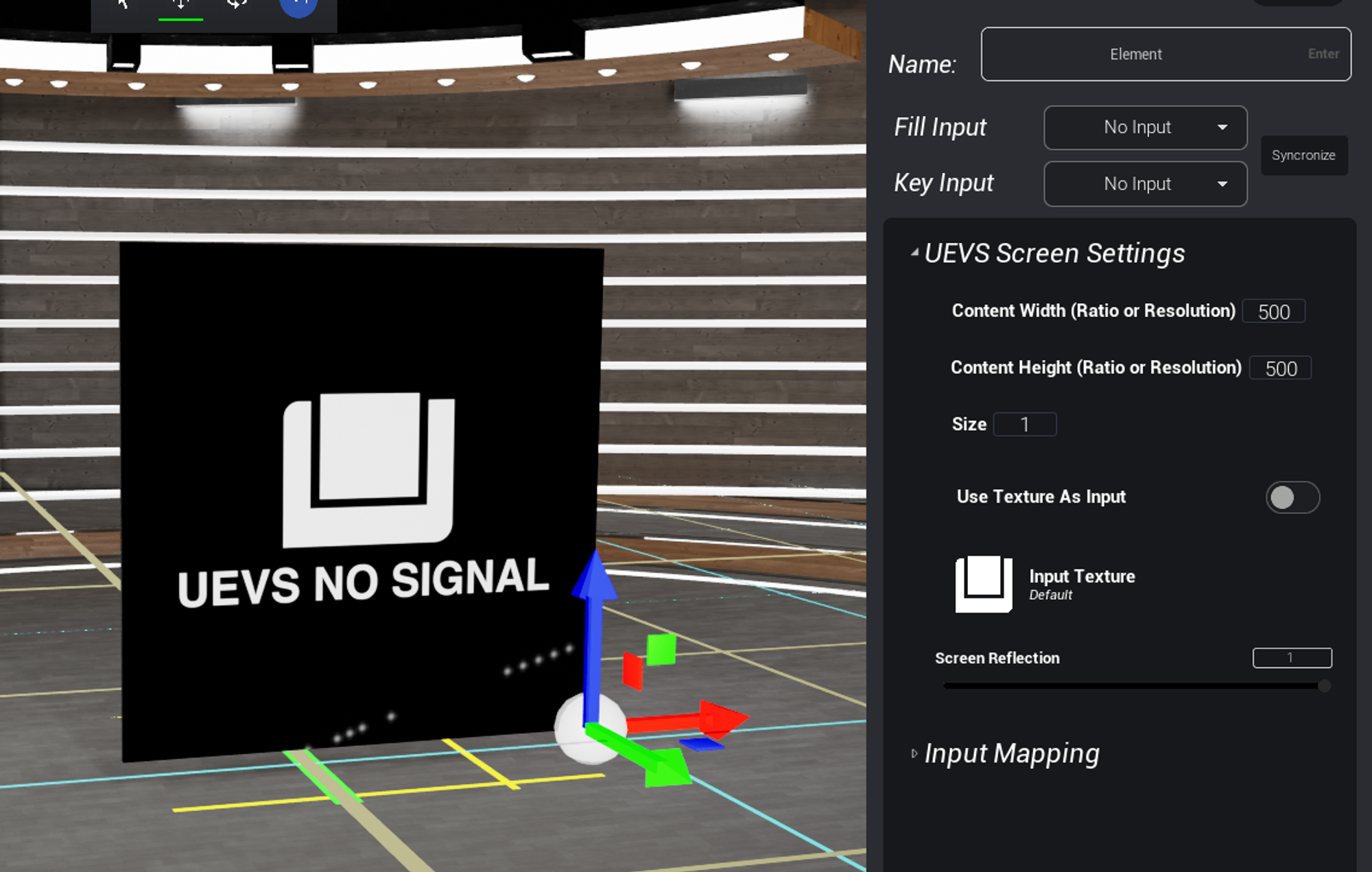
- Content Width and Content Height Users can specify the resolution or aspect ratio of the content to be displayed
- Size Users can set the scale, ensuring uniform scaling based on the content width and height parameters
- Use Texture as Input This option allows users to display a texture instead of video content
- Input Texture Users can upload the desired texture
The following options are available only on adaptable flat screen
The following options are available only on adaptable flat screen
○
Use Alpha If the loaded texture has an alpha channel, it will be transparent○ Use Texture Mask Users can use a separate texture as a mask (can be applied to mask video input as well with a texture). (Use Alpha must be enabled)○ Texture Mask Upload the texture to be used as a mask○ Use Key Input for Alpha This feature enables using a key input for alpha settingsAvailable screens
16:9Screen16:9Curved Screen9:16Tall Screen- Circular Screen
16:9cropped - Oval Screen
16:9 - Oval Screen
9:16 - Flat Screen with glow border
16:9 - Flat Screen with glow border
9:16 - Skewed Screen With border
16:9 - Skewed Screen With border mirrored horizontally
16:9